The Send Fax interface includes three tabs: Fax, Attachments and Options, used to include a variety of fax transmission information.
The Fax tab allows you to enter recipient phone numbers or addresses, specify a subject, select a cover page, and compose a cover page message.
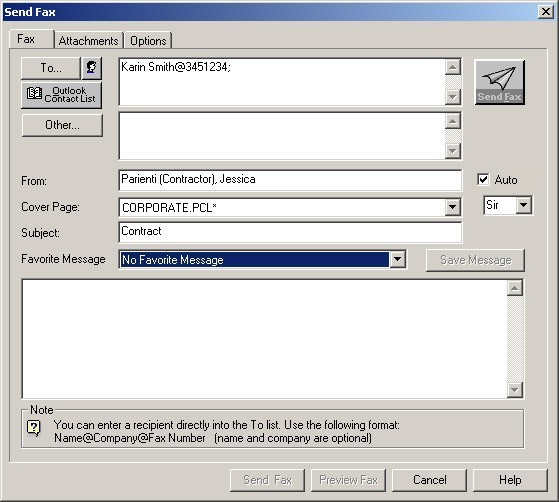
The only required field for sending a fax is the recipient fax phone number if you are attaching a file. If you are not attaching a file, you must, as a minimum, include a cover page and message.
Favorite Messages
If a cover page is selected, a message that will appear on the cover page. can be entered in the Favorite Message field. Enterprise supports up to 16 lines or 960 words in the field, or choose a message from the Favorite Message pulldown list to select a previously created message.
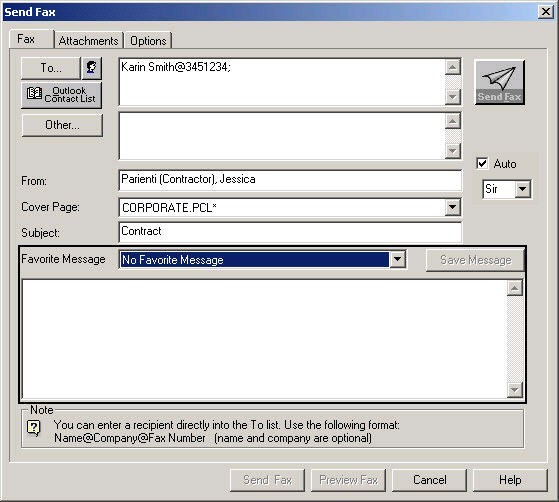
You can only select a Favorite Message from the pulldown list if you have already entered a message using the Save Message button.
The Save Message button saves messages you create in your Favorite Messages folder. When you click on the Save Message button, the Message Name screen appears for you to identify the message.
The Attachments tab allows you to attach native documents without having to convert them to fax format first. The conversion to fax format happens automatically. The only requirement is that the application must be installed on your client workstation. 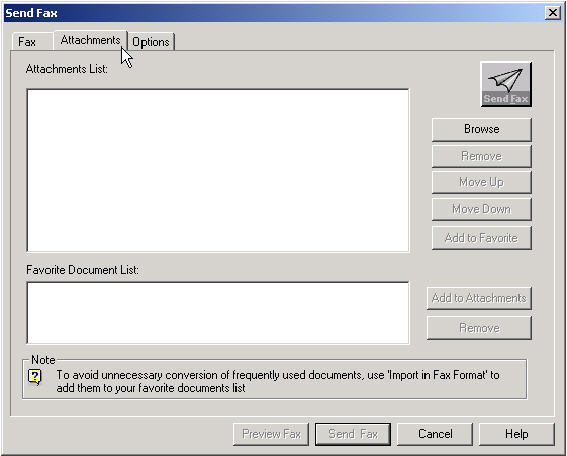
The Attachments tab allows you to:
| ■ | Add an attachment. Use the Browse button, select the document, then click Add to place it in the Attachments List |
| ■ | Arrange attachments. Use the Move Up and Move Down buttons. |
| ■ | Remove attachments from the list with the Remove button. |
The Options tab allows you to set fax delivery options.
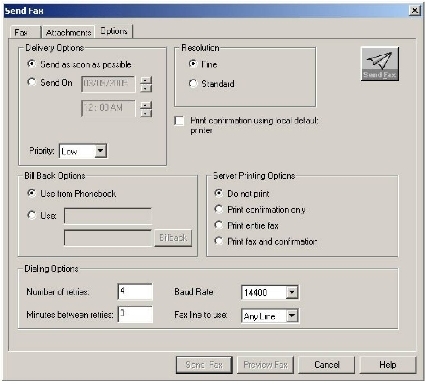
The Options tab allows you to set the following parameters:
| ■ | Delivery parameters. |
| ■ | Bill back parameters. |
| ■ | Dialing parameters. |
| ■ | Resolution. |
| ■ | Print parameters. |
Delivery Options — In this area you can specify immediate delivery or delivery on a specified day and time. This is an optional setting. The default is Send as soon as possible.
Bill Back Options — In this section you can specify a bill back code from a phonebook or database or find and specify a bill back option.
Dialing Options — These fields allow you to specify the Number of retries, Minutes between retries, Baud rate, and Fax line to use.
Resolution — In this area you can specify Fine (200x200 dpi) or Standard (100x200 dpi) resolution.
Printing — Use these radio buttons to specify your print options, as follows:
| ■ | Print entire fax — sends a complete copy of the fax to print. |
| ■ | Print confirmation only — prints a confirmation once the fax has been sent successfully. Confirmation consists of the first page of the fax compressed and a short notice of the transmission. |
| ■ | Do not print — which will suppress printing. |
Print confirmation using local default printer – select this option to print each user's faxes according to the default printer settings on the user's Windows workstation.
|
FaxPress Enterprise & Enterprise Redundant WebHelp
Last Updated: 11/1/2007
E-mail this page |
Castelle 855 Jarvis Drive, Suite 100 Morgan Hill, CA 95037 Toll-free 800.289.7555 Tel 408.852.8000 Fax 408.852.8100 |